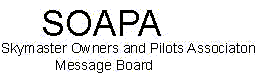
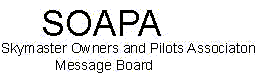 |
|
|||||||
| Register | FAQ | Members List | Calendar | Today's Posts | Search |
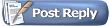 |
|
|
Thread Tools | Rate Thread | Display Modes |
|
|
|
#1
|
||||
|
||||
|
I can do it too!!
My first flight last month into the mountains HAD to include a landing there as well. We flew into the northern part of the Alberta Rockies and chose to land at Hinton, AB. It was quite eerie to see the ground coming closer, yet the altimeter stayed the same. It sounds stupid, but visually it can be daunting. The winds were quite a factor, rolling at almost 20 KTS off the mountains and in clear areas not really knowing which way they want to blow. With Hinton's airstrip on the crest of a hill, but still way lower than the surrounding topography, it feels like attempting to land in a tea cup. Depth perception got messed with a little, but I just trusted my instruments and made a perfect landing the first time. Departure back home happened in a light snow flurry, and within 15 minutes we broke through to the bluest sky I've ever seen.
__________________
To the Blue Room!! Jakes Dekker Last edited by kevin : 06-29-07 at 10:23 AM. |
|
#2
|
||||
|
||||
|
Congratulations. Great fun. One of the first things I did when I bought my first Skymaster was to take it from the flatlands of South Florida across the Rockies and then mountain flying in Idaho.
But, please, for future pictures, reduce the width to no more than 700 pixels (about the width of a std 17" screen). This is easily done on any graphics program, including Paint (found in Microsoft Windows under Accesories; click on Image and then Stretch/Skew). It's important because it conserves space on our server, but also as a courtesy to viewers who don't have to be panning left and right to see the whole image. Thanks. Ernie Webmaster |
|
#3
|
||||
|
||||
|
Thanks for the advice, Ernie.
I'm not too crazy about how Paint does it. Do you have another suggestion?
__________________
To the Blue Room!! Jakes Dekker Last edited by gkey : 06-27-07 at 08:16 AM. |
|
#4
|
||||
|
||||
|
yes
http://www.resize2mail.com Resize your digital photo images in three easy steps! 1. Select the image you would like to resize with [Browse...] 2. Select the size you would like your new image to be. 3. Click on okay and wait for the next page to showup. |
|
#5
|
|||
|
|||
|
Gkey
Last edited by Keven : 04-23-11 at 06:24 PM. |
|
#6
|
||||
|
||||
|
Alas, no. It was an apple juice - at "airport price".
__________________
To the Blue Room!! Jakes Dekker |
|
#7
|
||||
|
||||
|
I use Photoshop to resize pictures, but Paint works pretty well. A photo from a typical digital camera set to best quality yields a picture about 2,000 pixels wide. In Paint Stretch/Skew enter 30% on both width and heigth and you should get about 700 pixels wide. If the size isn't right, click on Edit and Undo and try it again with a different percentage. Always "Save As" (rather than just "Save") giving it a new name, to preserve your full-size picture, which you'll need for prints, especially enlargements (I simply add an upper-case S to the end of the original name, to identify it as a Smaller version).
Ernie |
|
#8
|
||||
|
||||
|
I resized the image.
|